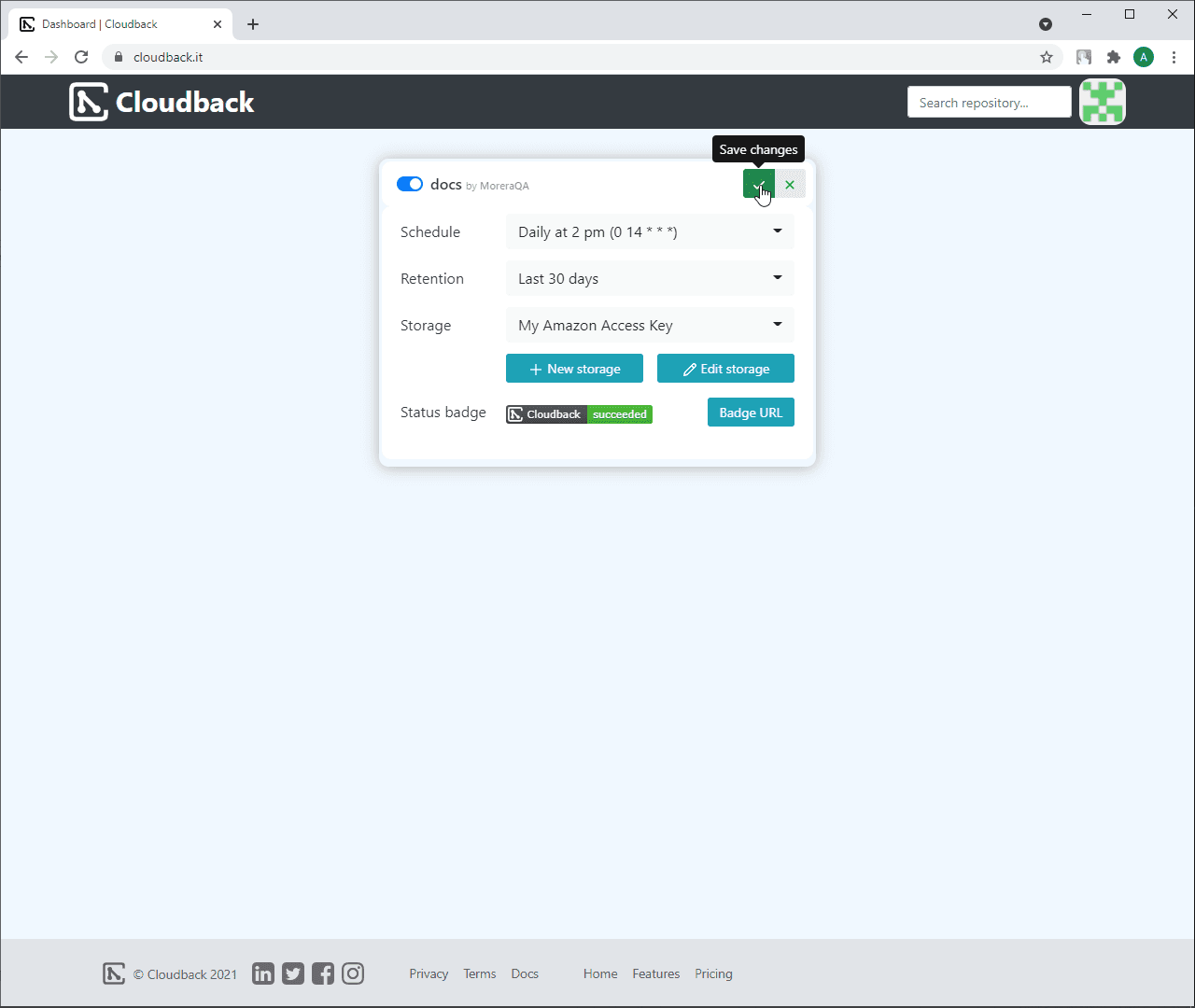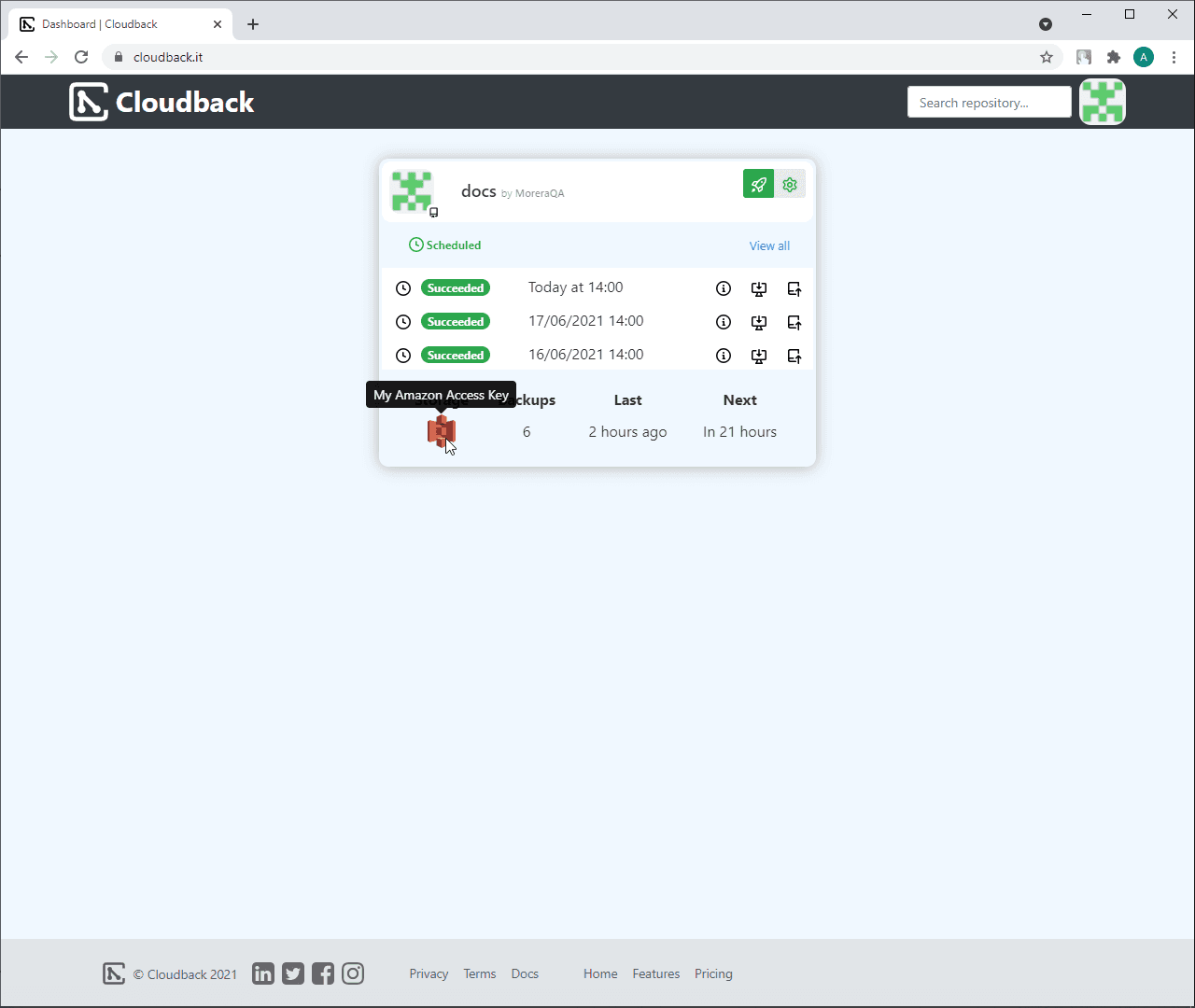Back up GitHub repository using Amazon S3 Bucket Access Key
About Amazon S3 Bucket
Amazon Simple Storage Service (Amazon S3) is an object storage service that offers industry-leading scalability, data availability, security, and performance. This means customers of all sizes and industries can use it to store and protect any amount of data for a range of use cases, such as data lakes, websites, mobile applications, backup and restore, archive, enterprise applications, IoT devices, and big data analytics.
Required permissions
s3:PutObject - required, for backup archive upload to Amazon S3 bucket
s3:GetObject - optional, for backup restore and instant download from Amazon S3 bucket
s3:DeleteObject - optional, for retention policy, automatic removal of outdated backups from Amazon S3 bucket
s3:GetBucketLocation - optional, required to automatically determine the
Service Endpoint URLs3:PutObjectRetention - optional, required for the S3 Object Lock header
x-amz-object-lock-modes3:PutObjectLegalHold - optional, required for the S3 Object Lock header
x-amz-object-lock-legal-holds3:PutObjectTagging - optional, required for the S3 Object Tagging header
x-amz-tagging
Set up Amazon S3 Bucket Access Key as a customer-managed storage
In the Cloudback Dashboard, open the repository settings by clicking on the settings icon:
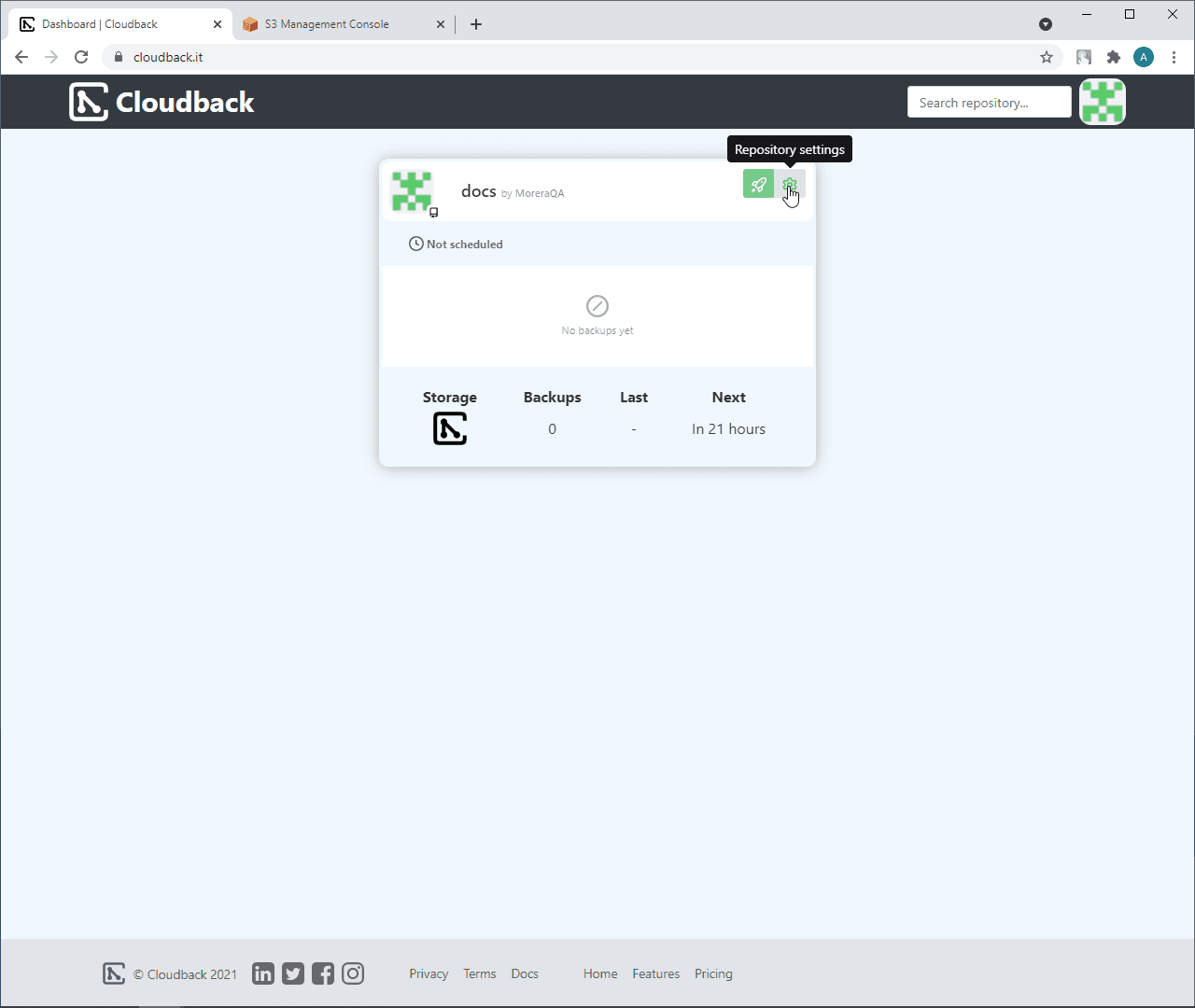
Click on the
+ New storagebutton:
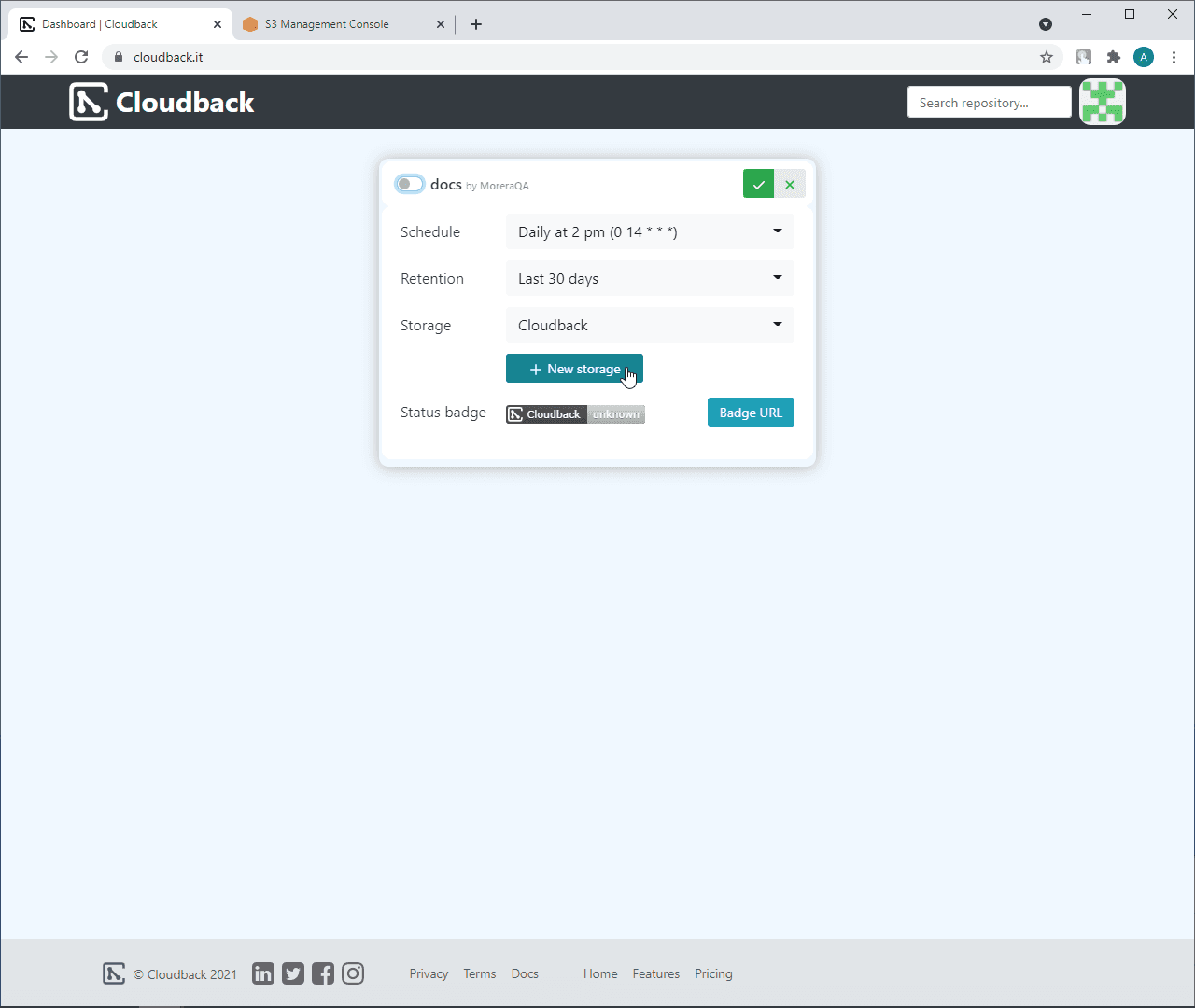
Type a storage name:
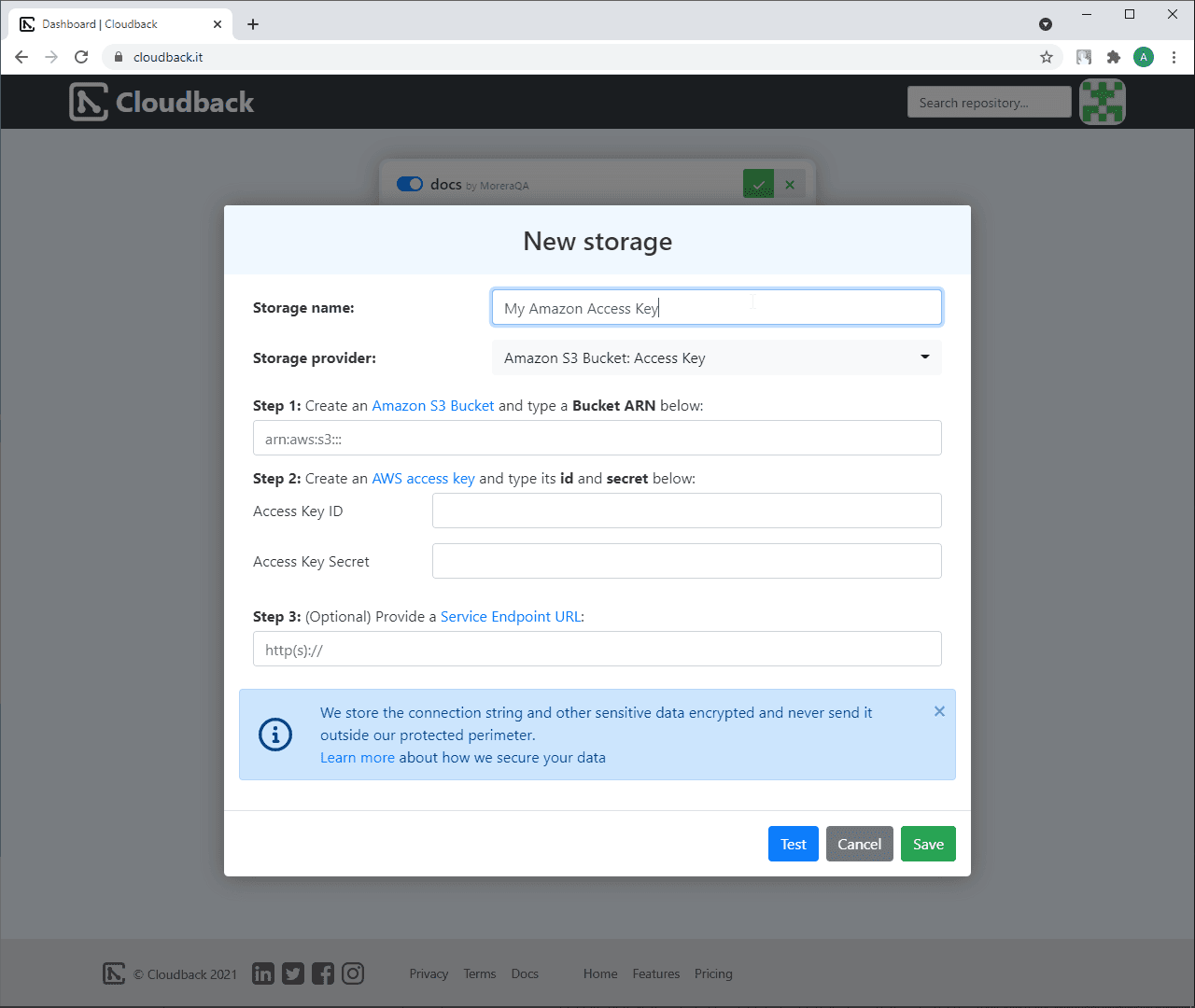
Select ‘Amazon S3 Bucket Access Key’ as a storage provider
Create an Amazon S3 Bucket
To find Bucket ARN, click on the name of your bucket in the S3 console:
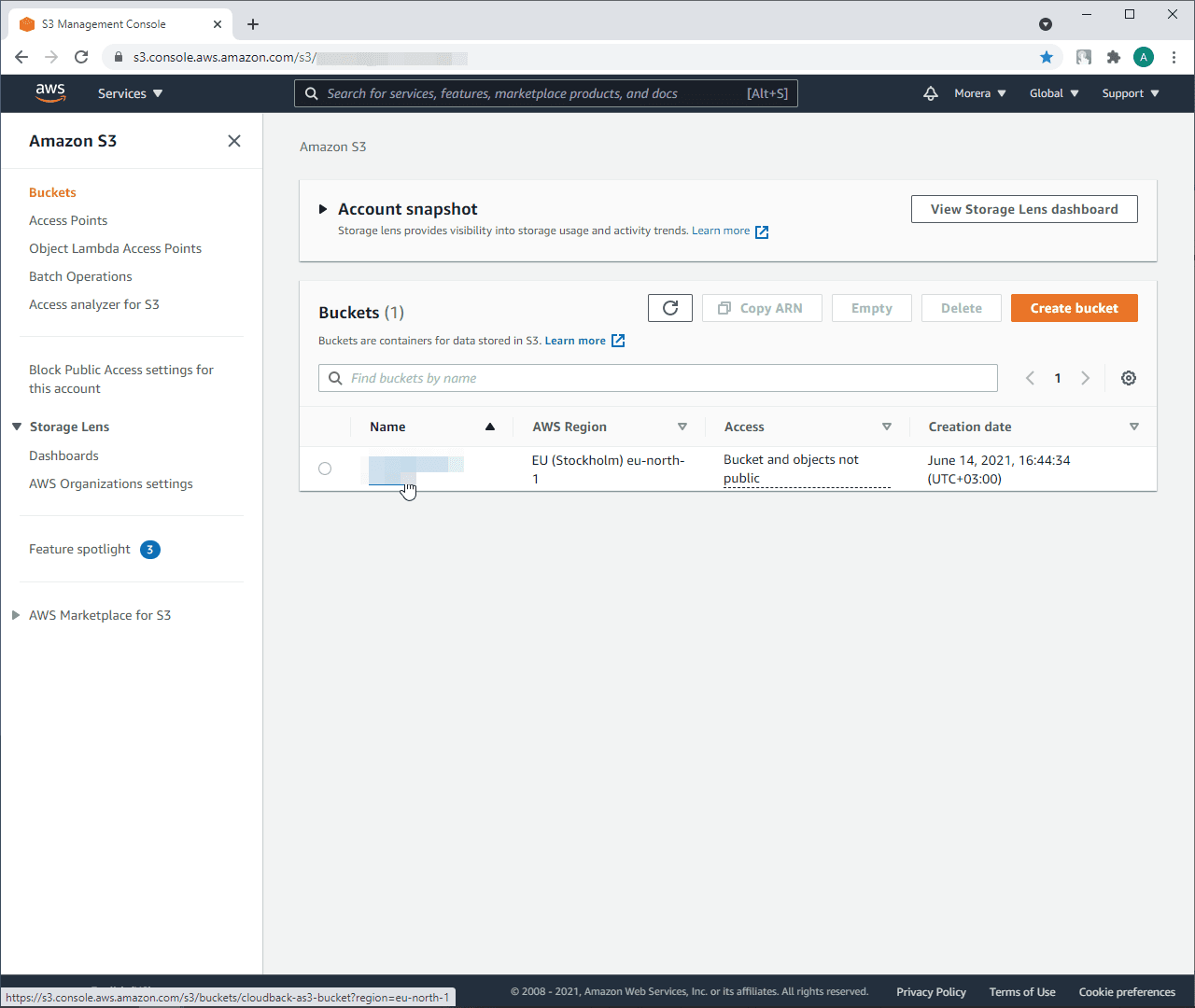
Click on
Propertiescopy ARN and paste it in Step 1 on the Cloudback site:
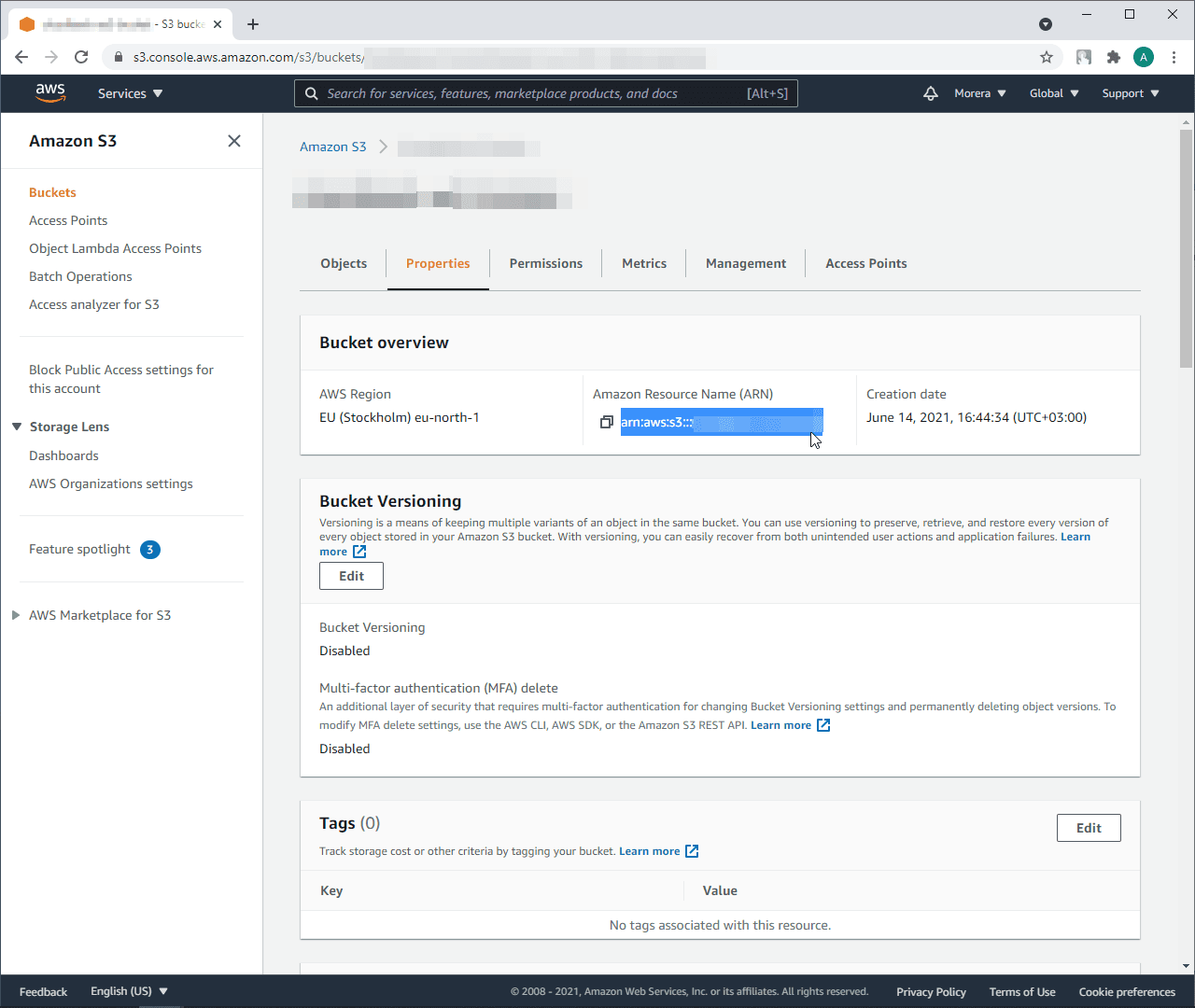
Create an AWS access key:
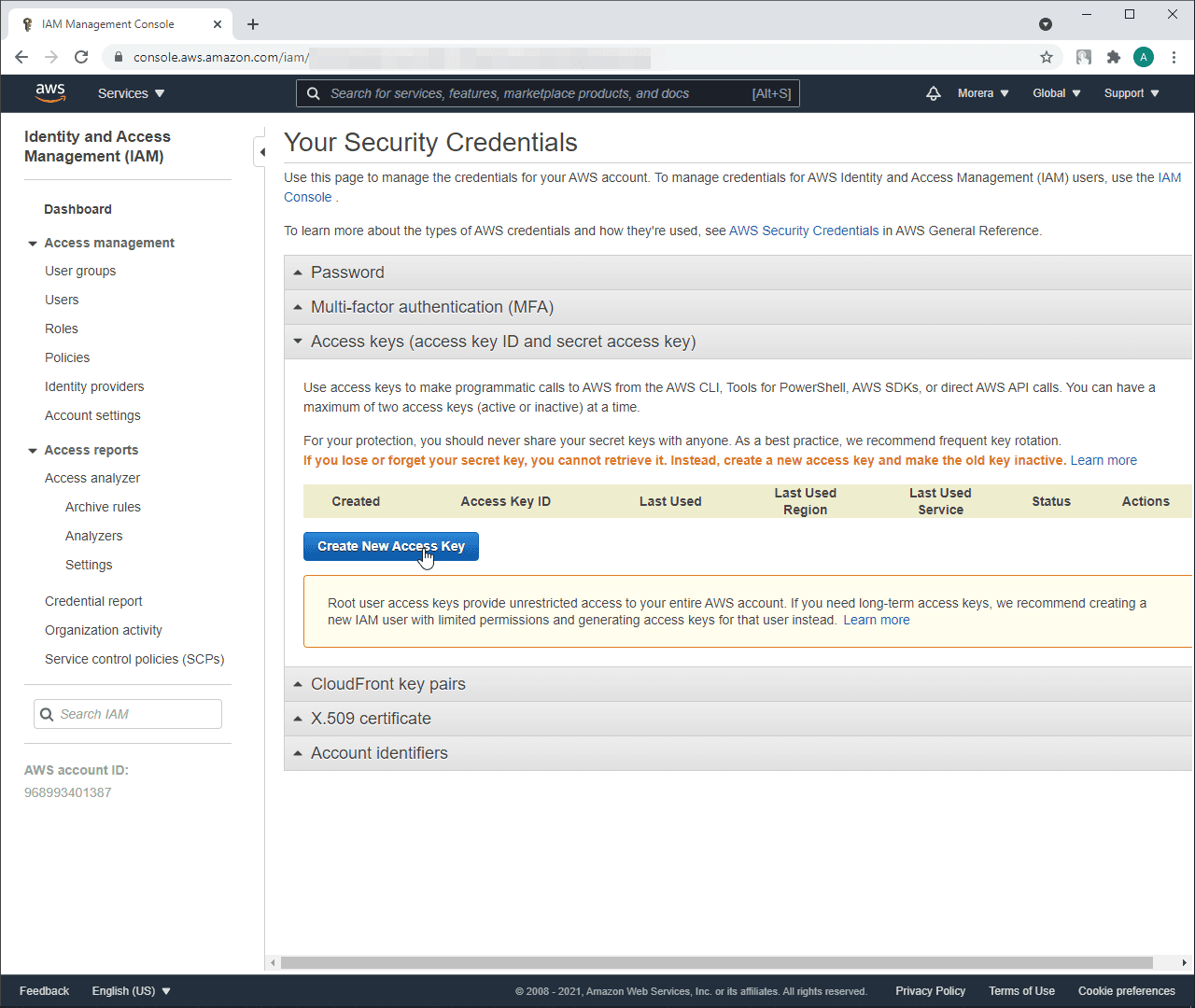
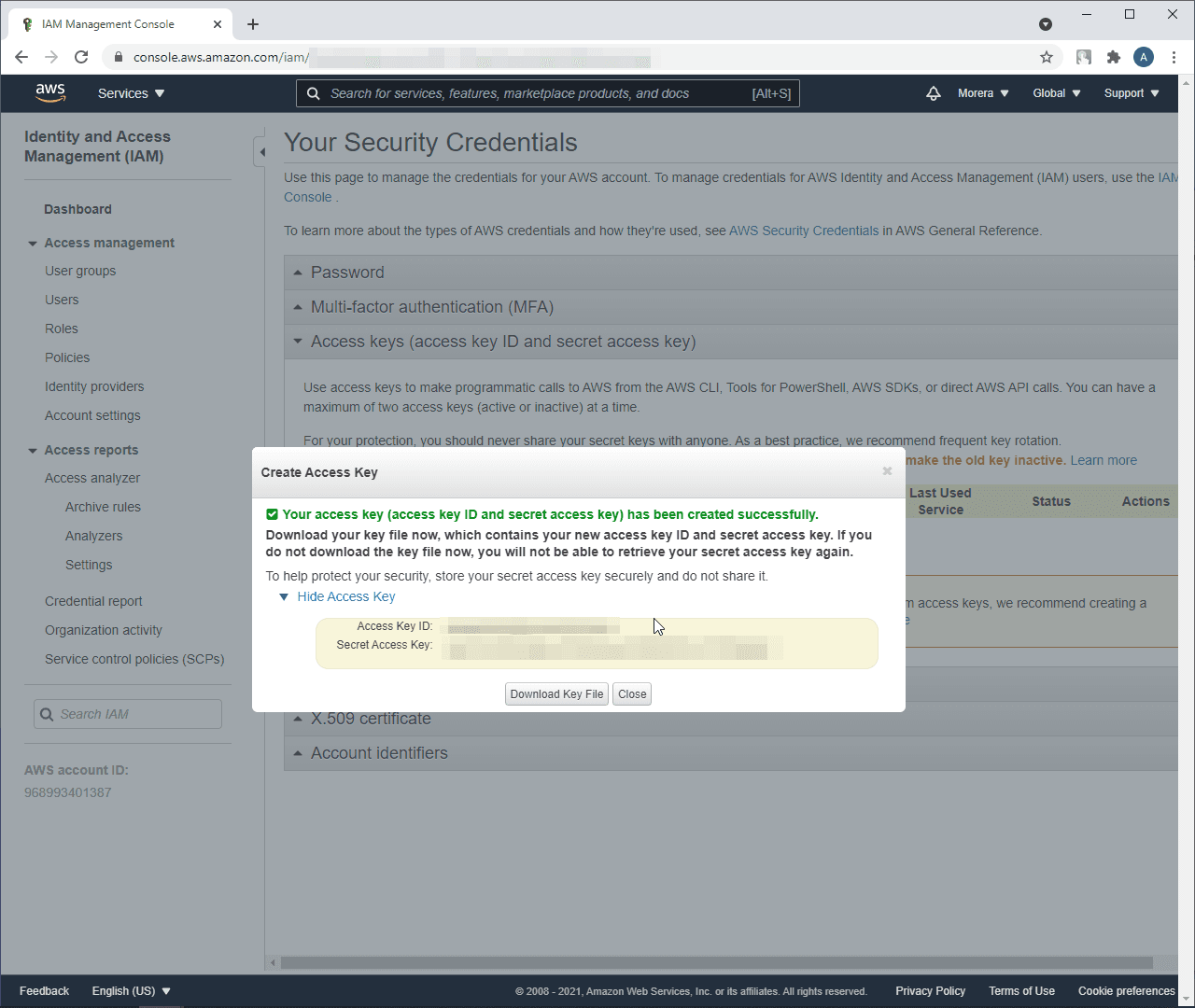
Type its id and secret to Step 2 and click on
Savebutton:
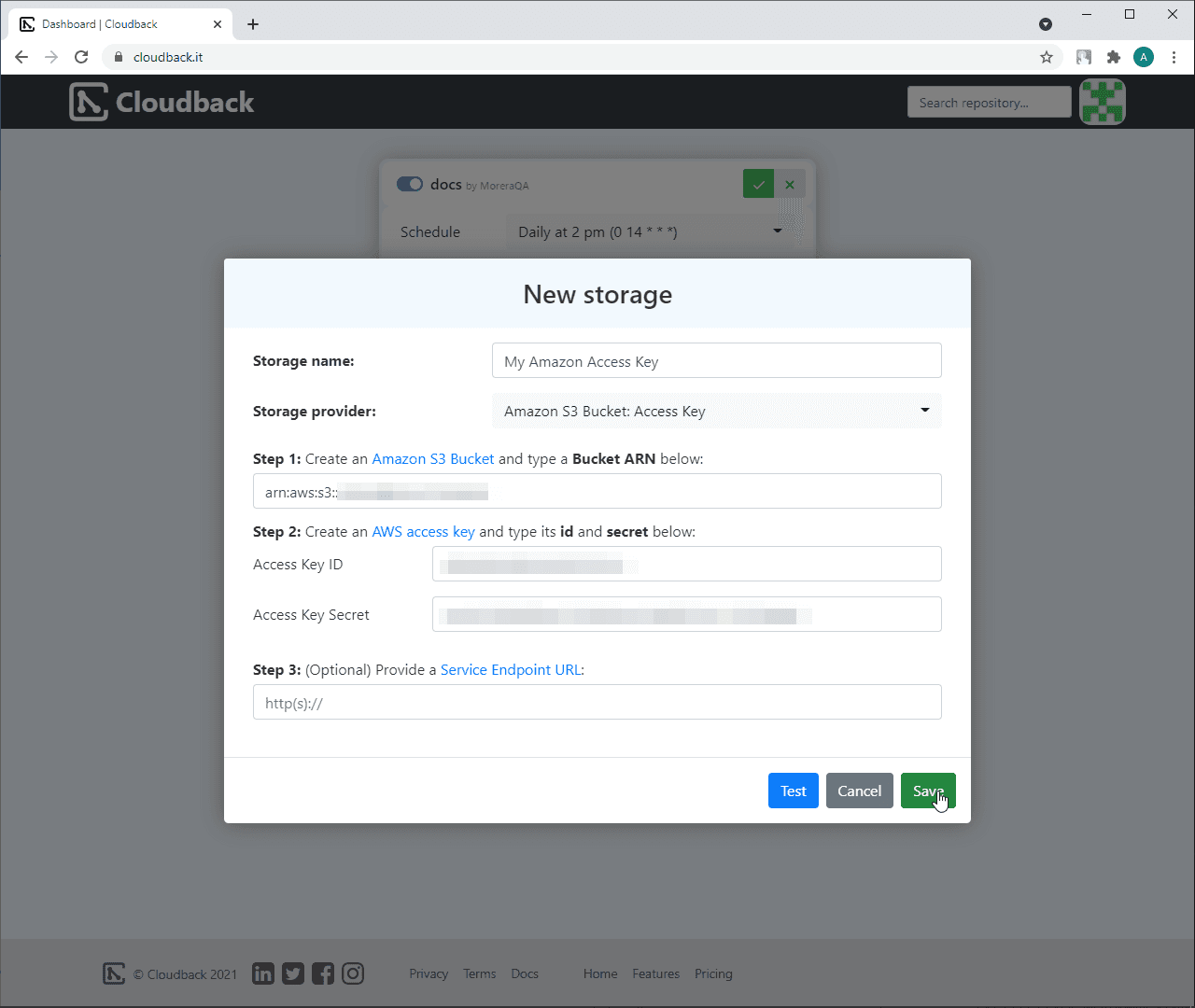
Save changes: