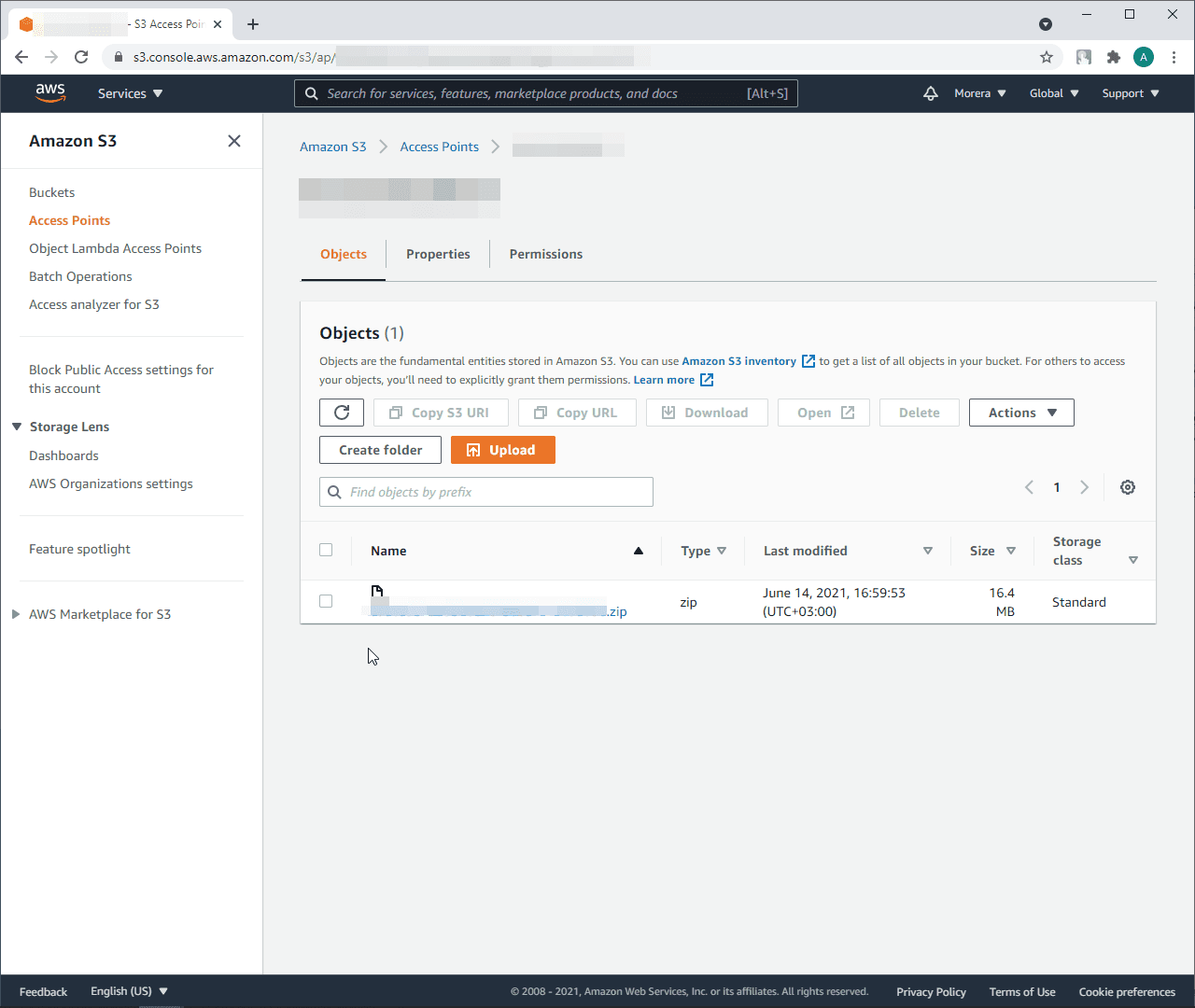Back up GitHub repository using Amazon S3 Bucket
About Amazon S3 Bucket
Amazon Simple Storage Service (Amazon S3) is an object storage service that offers industry-leading scalability, data availability, security, and performance. This means customers of all sizes and industries can use it to store and protect any amount of data for a range of use cases, such as data lakes, websites, mobile applications, backup and restore, archive, enterprise applications, IoT devices, and big data analytics.
Required permissions
s3:PutObject - required, for backup archive upload to Amazon S3 bucket
s3:GetObject - optional, for backup restore and instant download from Amazon S3 bucket
s3:DeleteObject - optional, for retention policy, automatic removal of outdated backups from Amazon S3 bucket
s3:PutObjectRetention - optional, required for the S3 Object Lock header
x-amz-object-lock-modes3:PutObjectLegalHold - optional, required for the S3 Object Lock header
x-amz-object-lock-legal-holds3:PutObjectTagging - optional, required for the S3 Object Tagging header
x-amz-tagging
Set up Amazon S3 Bucket as a customer-managed storage
In the Cloudback Dashboard, open the repository settings by clicking on the settings icon:
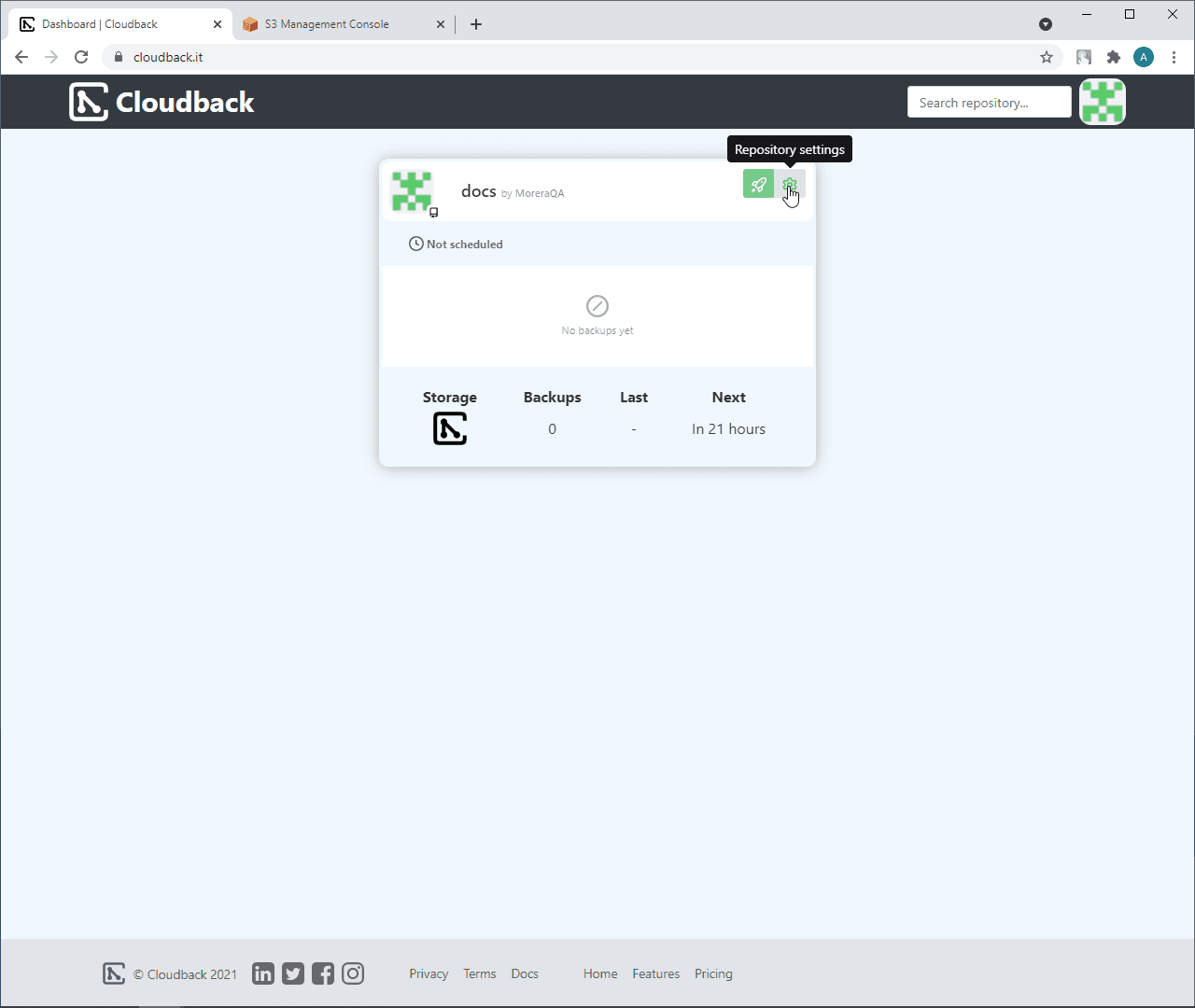
Click on the
+ New storagebutton:
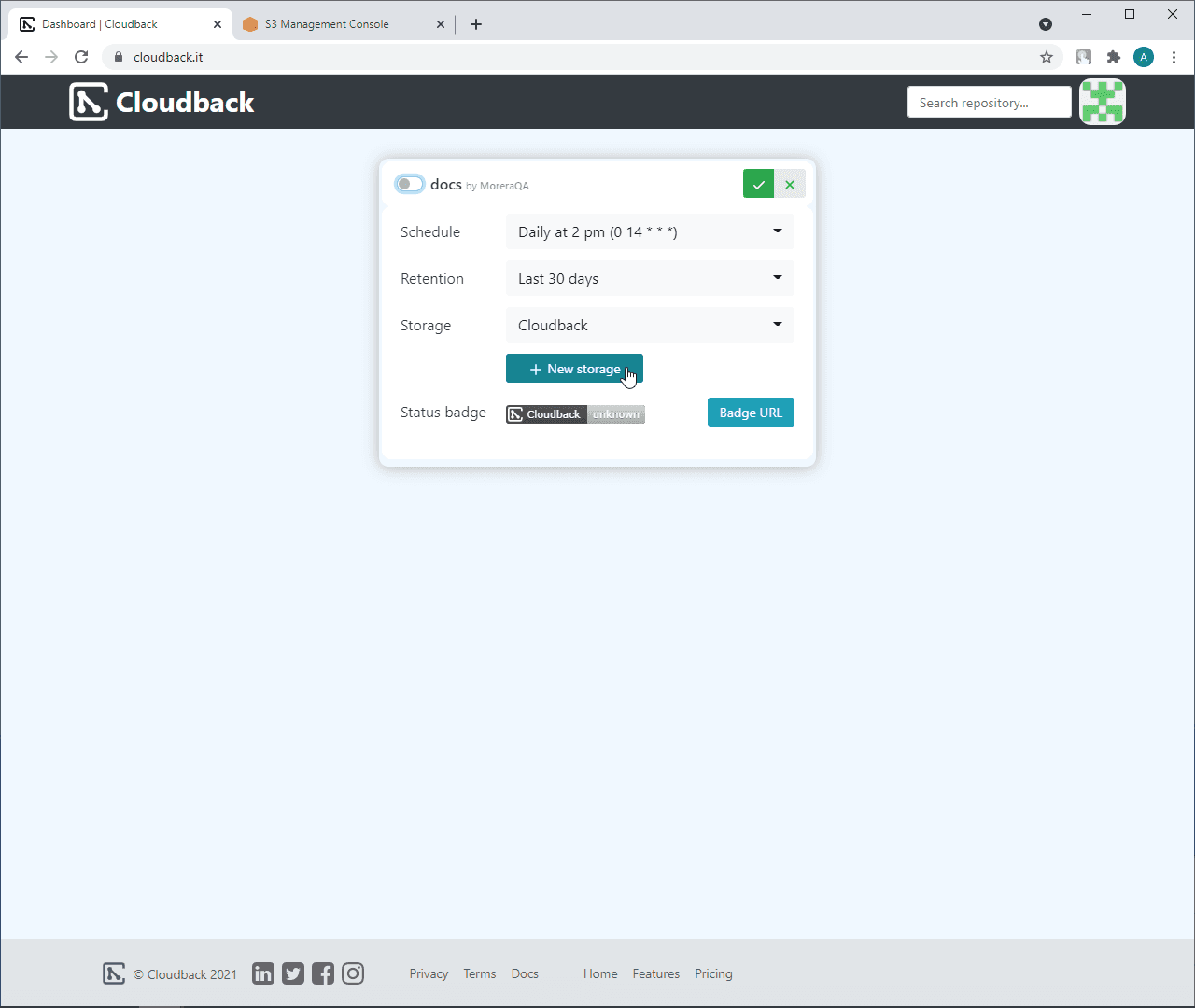
Type a storage name
Select ‘Amazon S3 Bucket’ as a storage provider
Sign in to AWS Management Console and click on the
Create bucket:
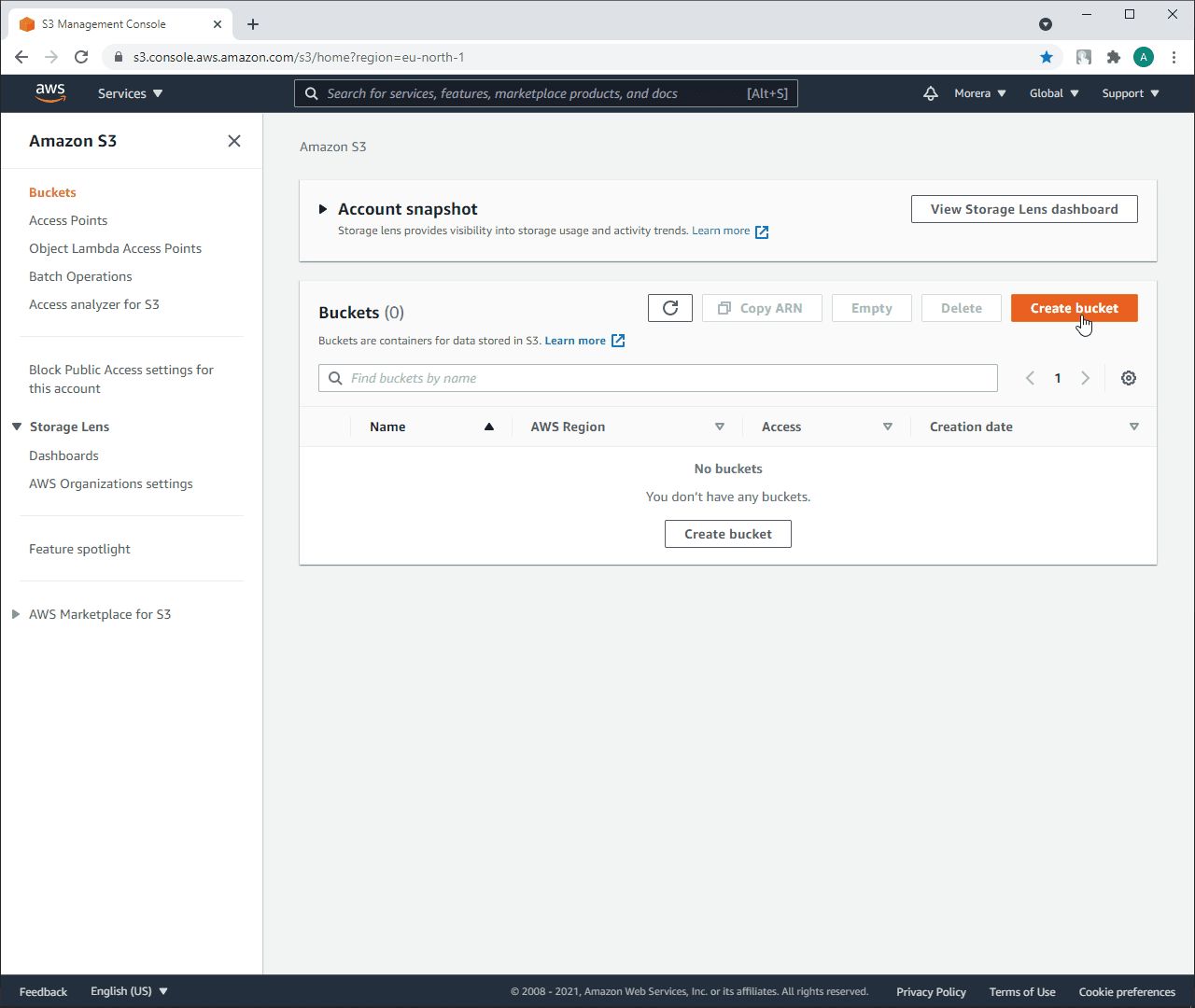
Click on the name of your Amazon S3 Bucket:
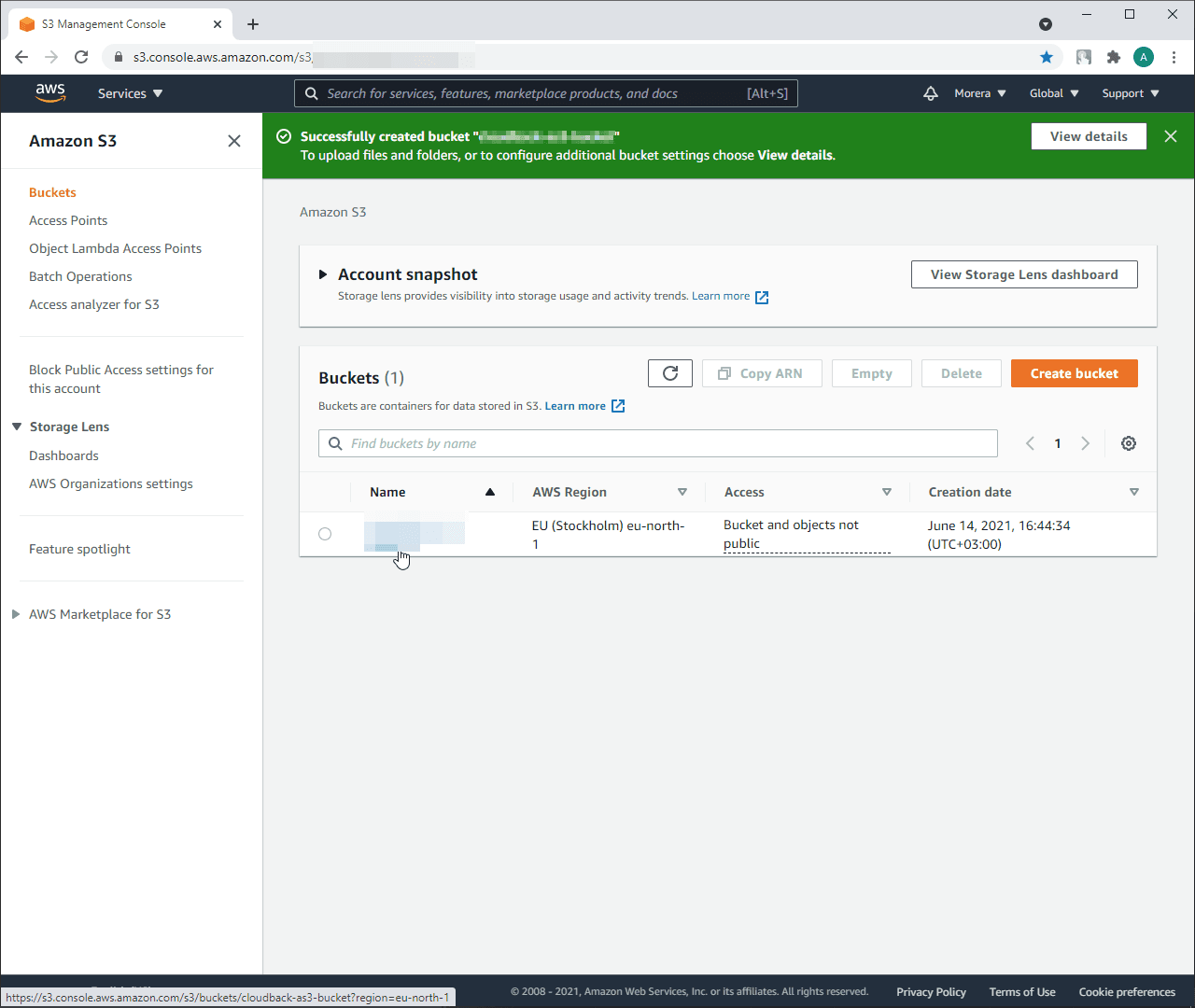
Click on the
Properties:
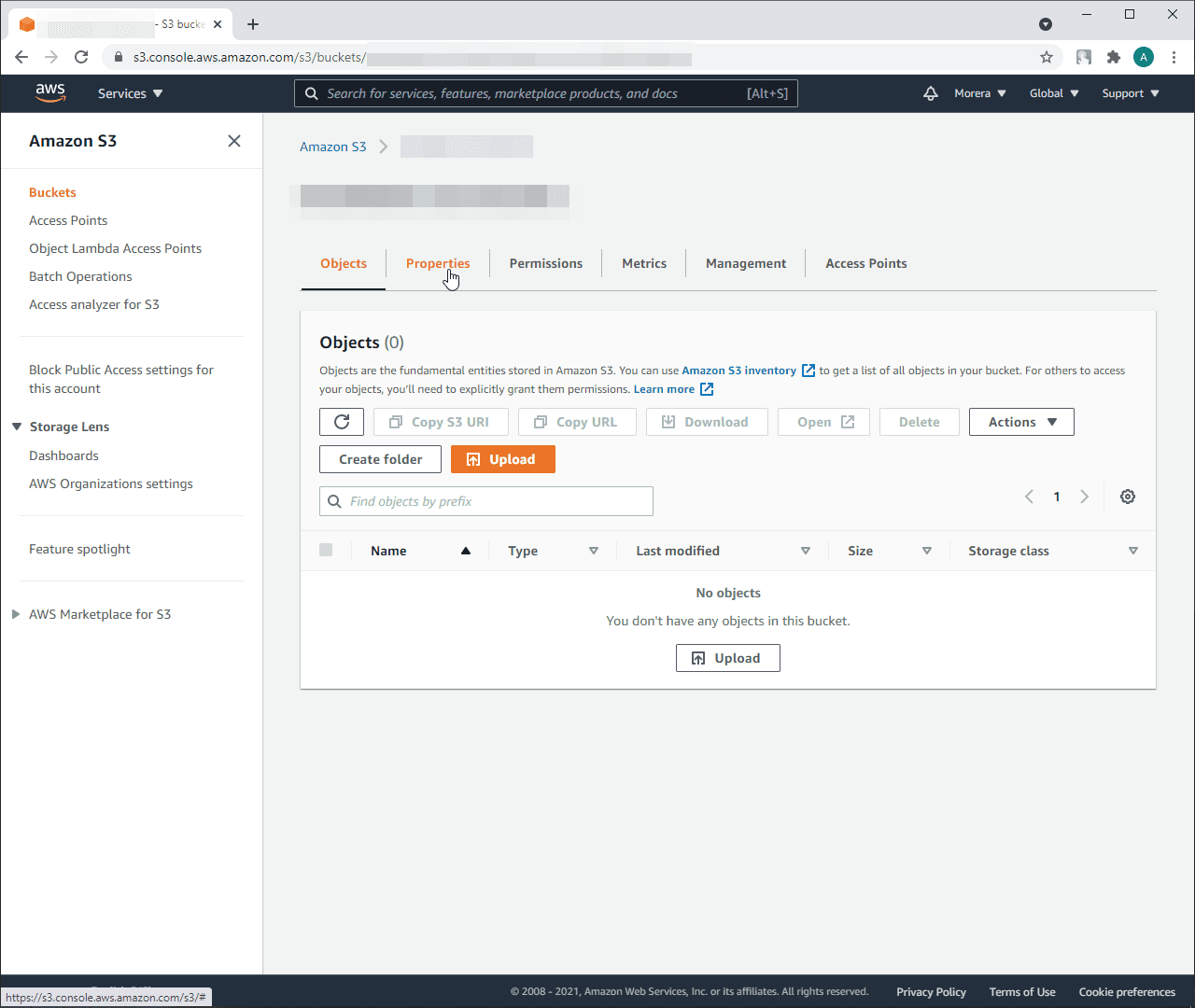
Copy ARN:
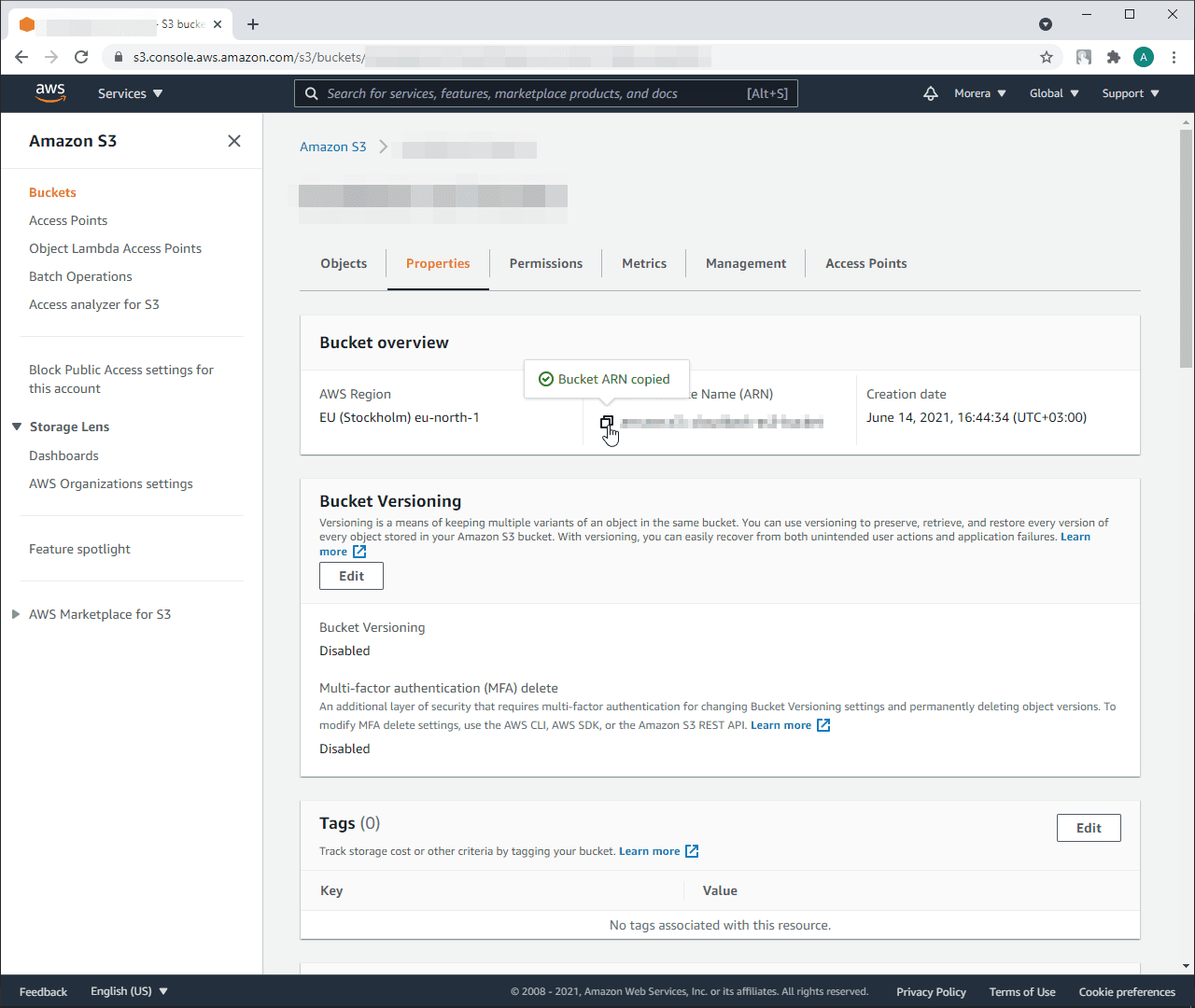
Insert ARN on the Cloudback site to Step 1. In Step 2, you will receive a generated bucket policy document:
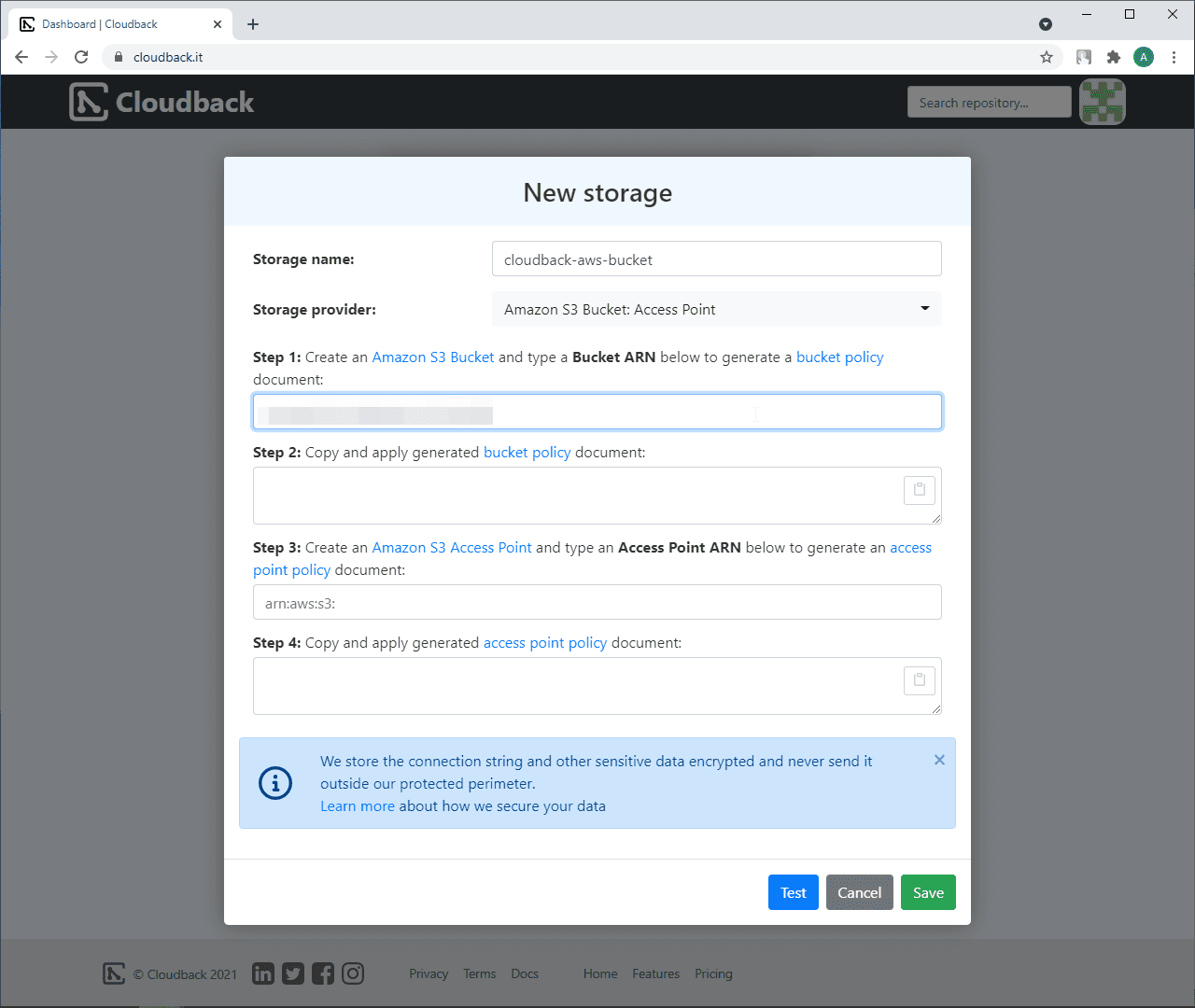
Open
Permissionson Amazon S3 to findBucket policyand clickEdit:
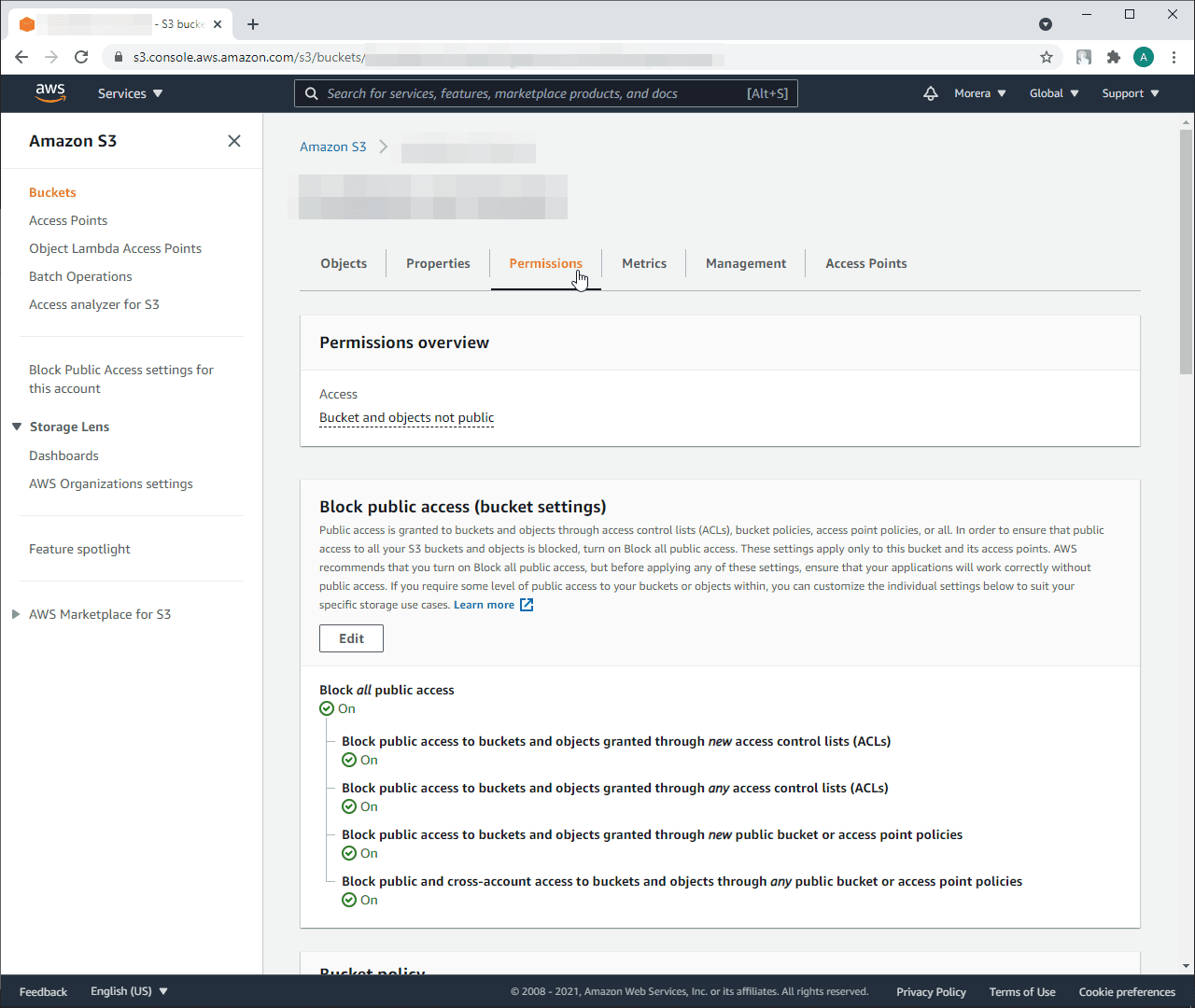
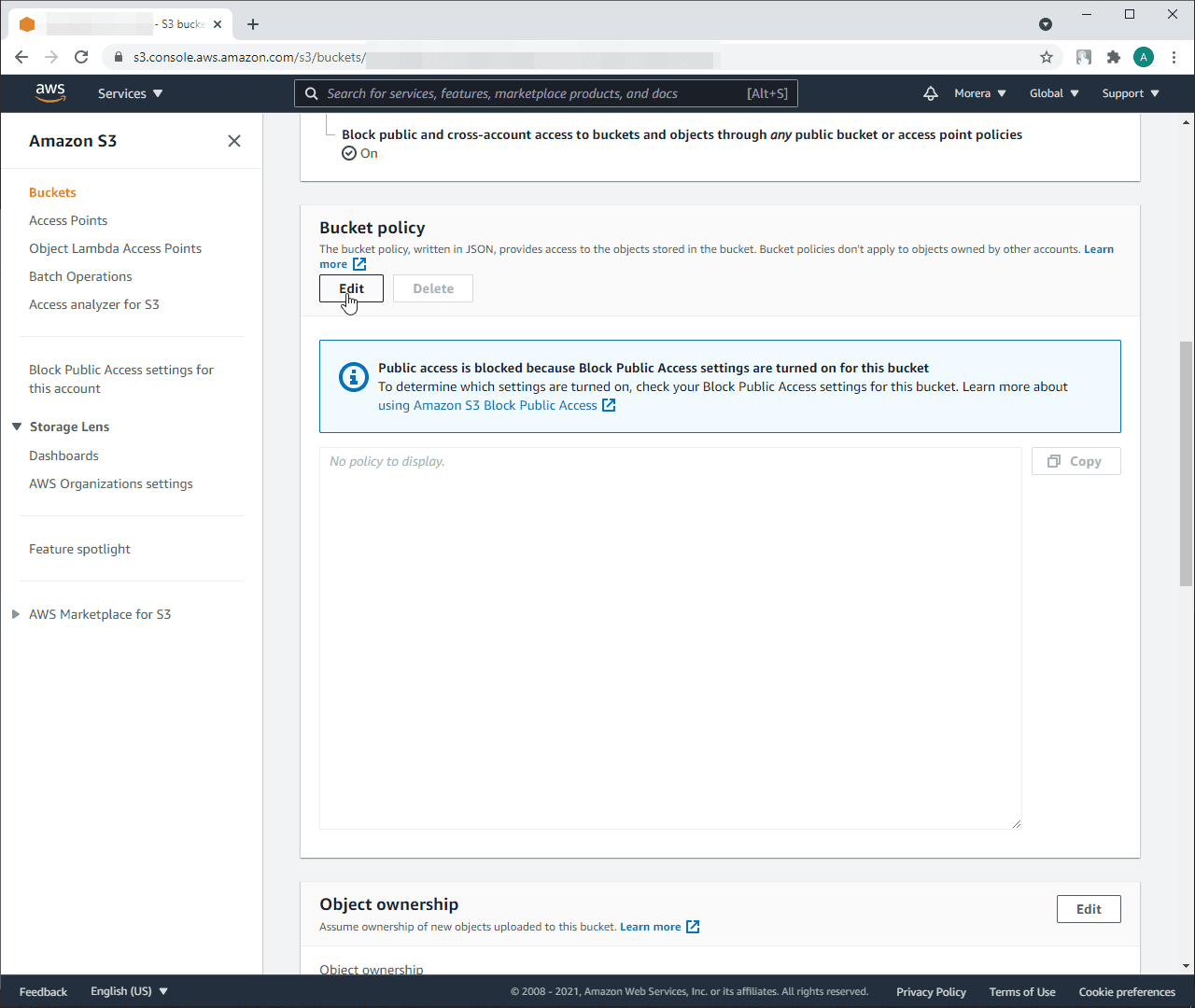
Put in the opened field generated bucket policy document and click on
Save changes:
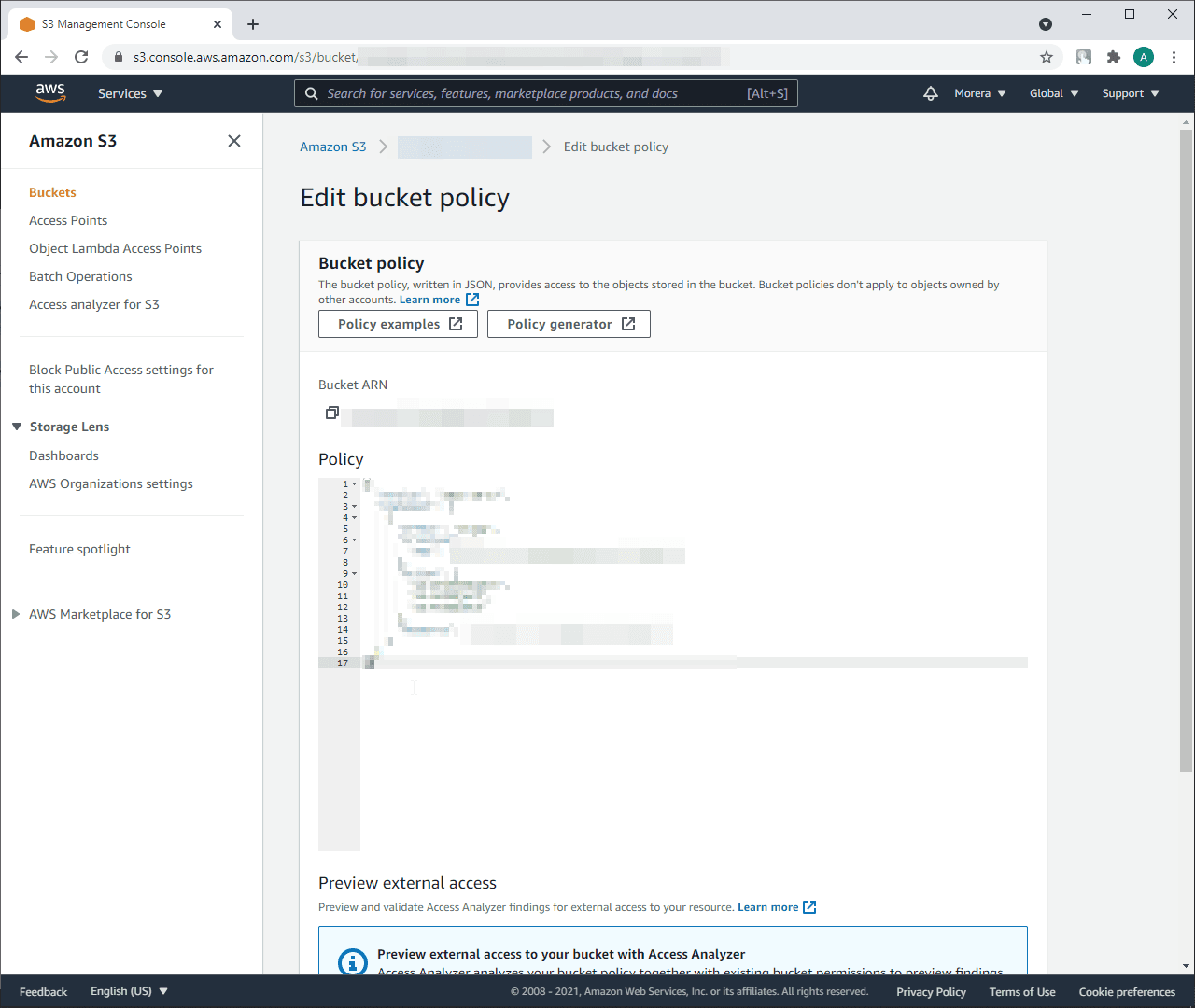
Click on the
Access points:
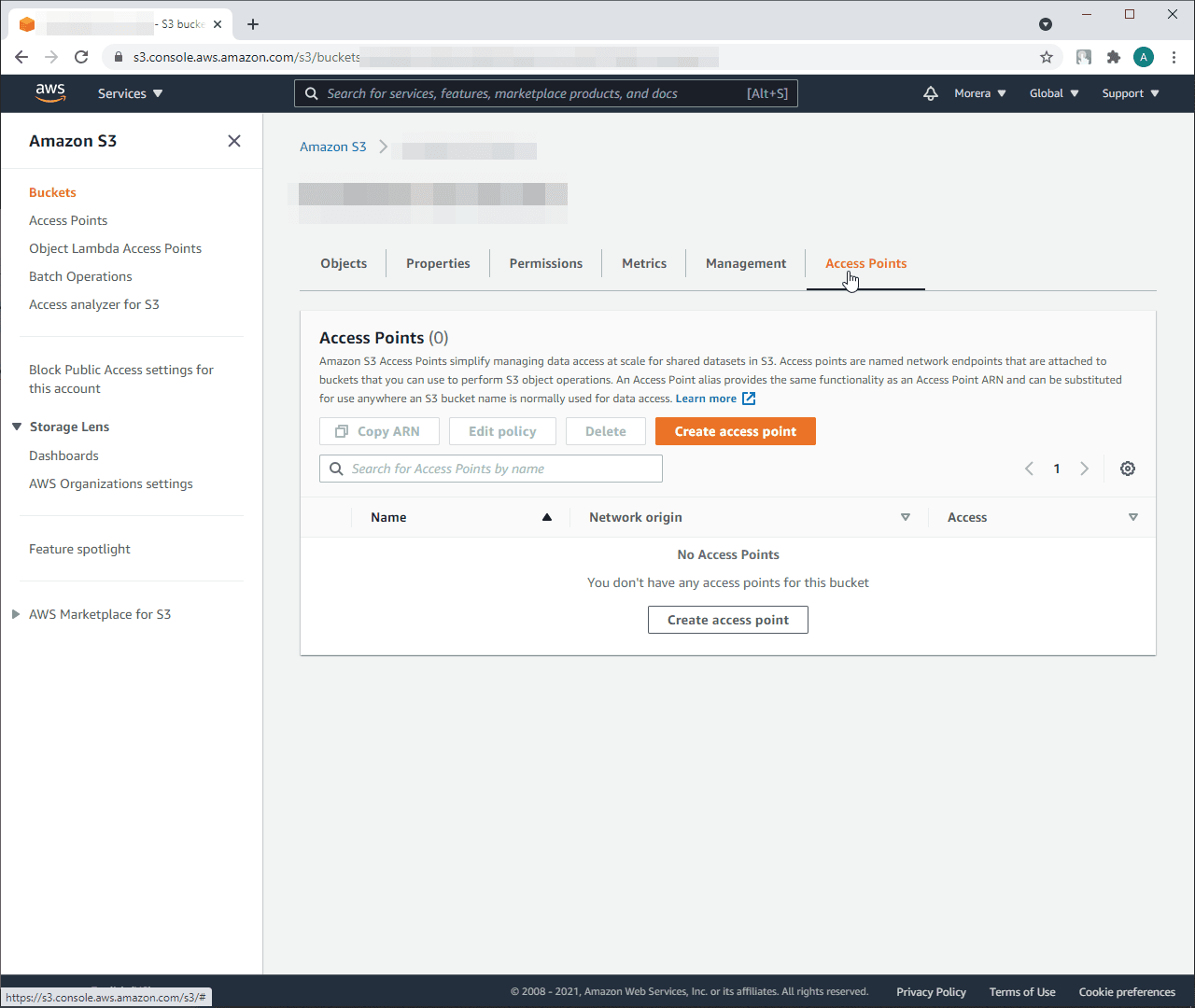
Type Access point name
Copy Access point ARN and place it in Step 3:
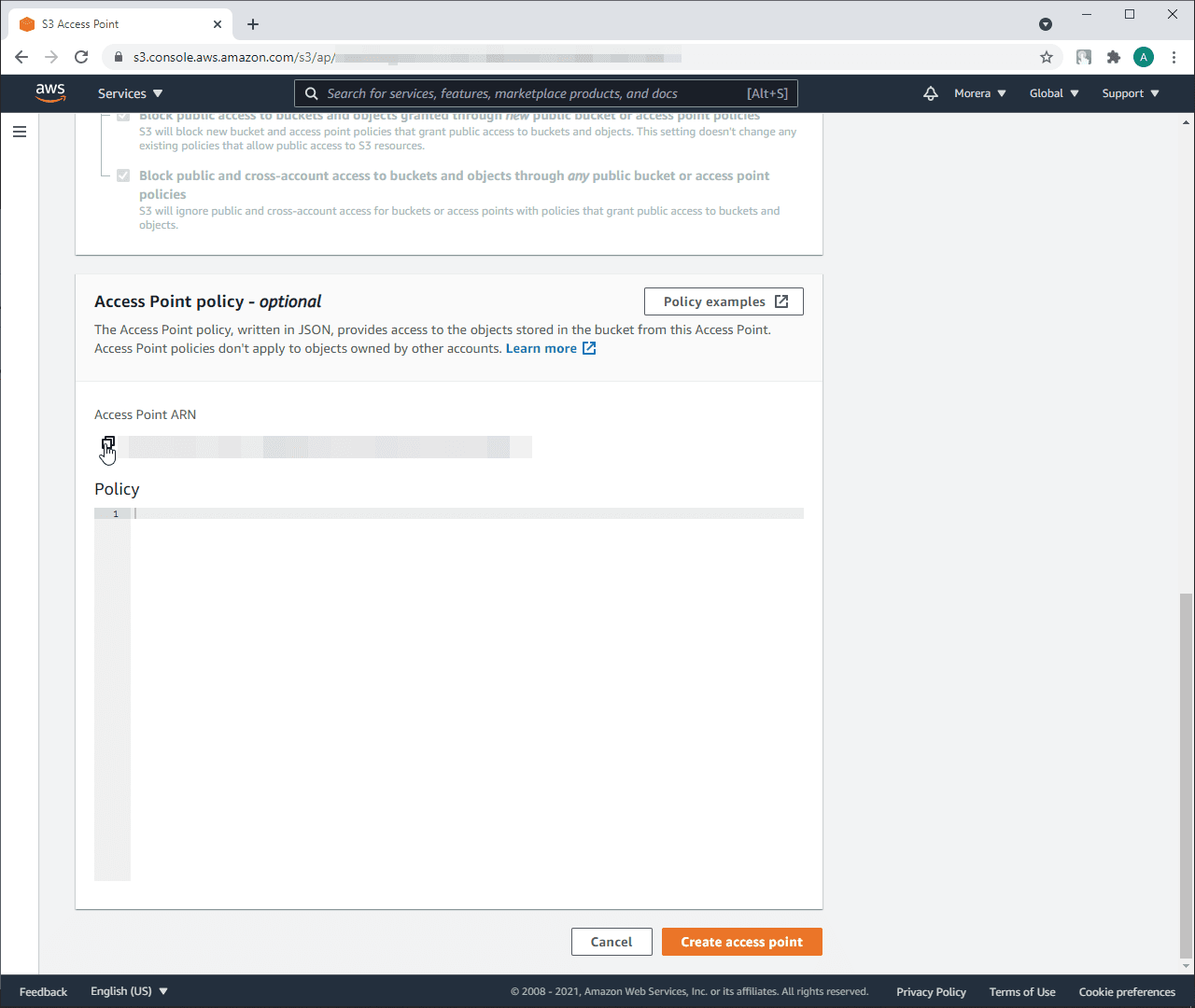
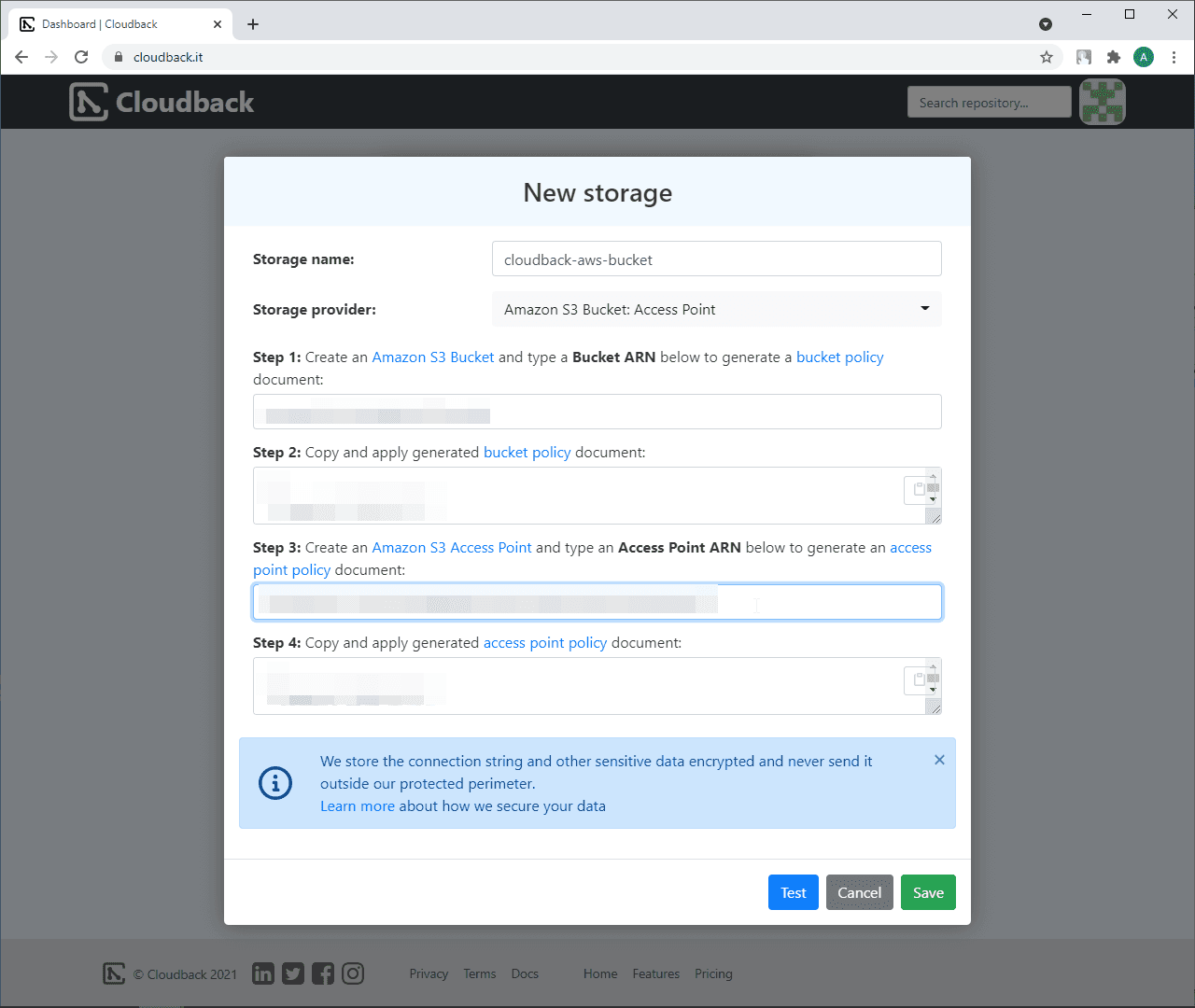
Copy access point policy from Step 4 and place it in AS3 Policy field:
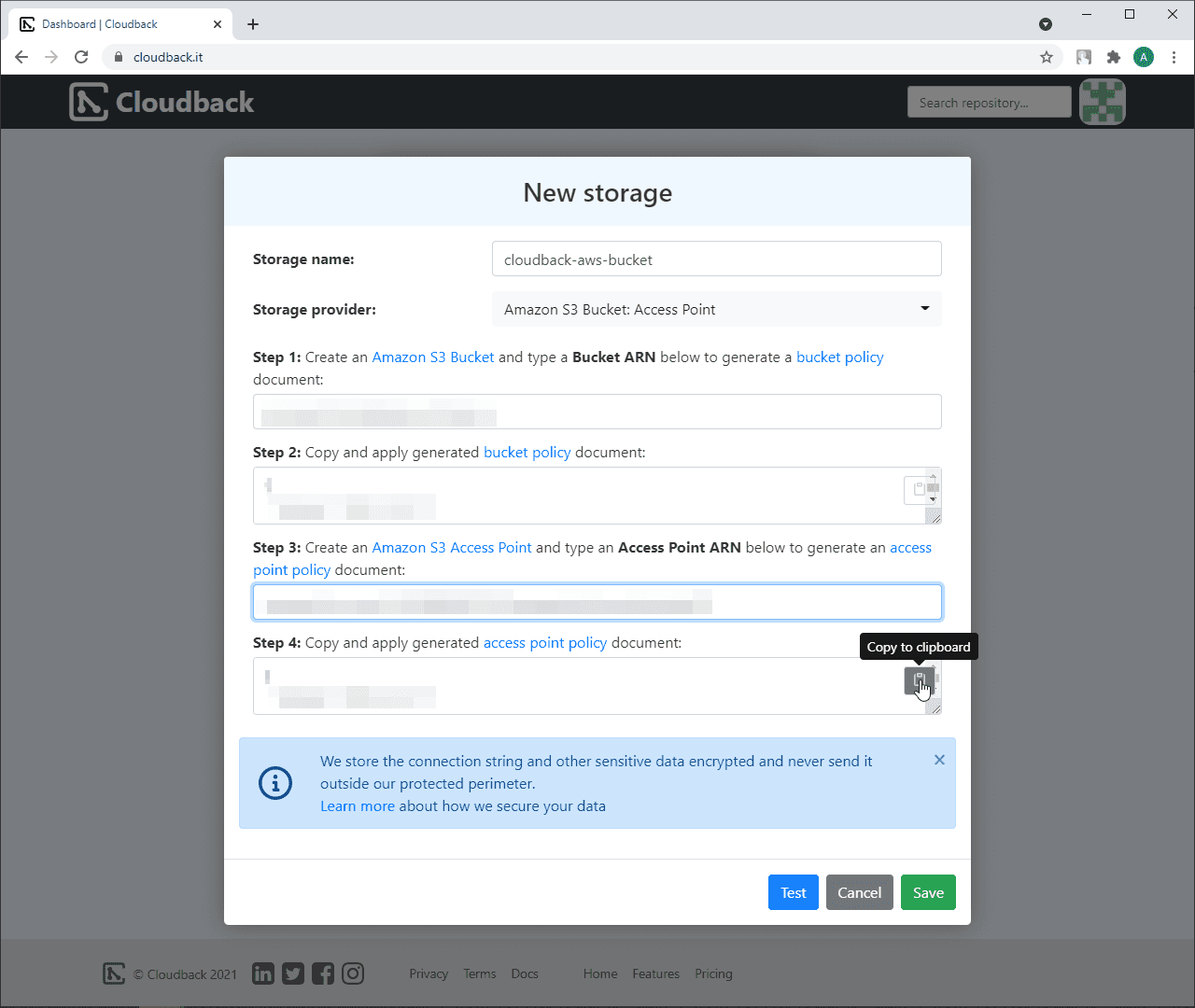
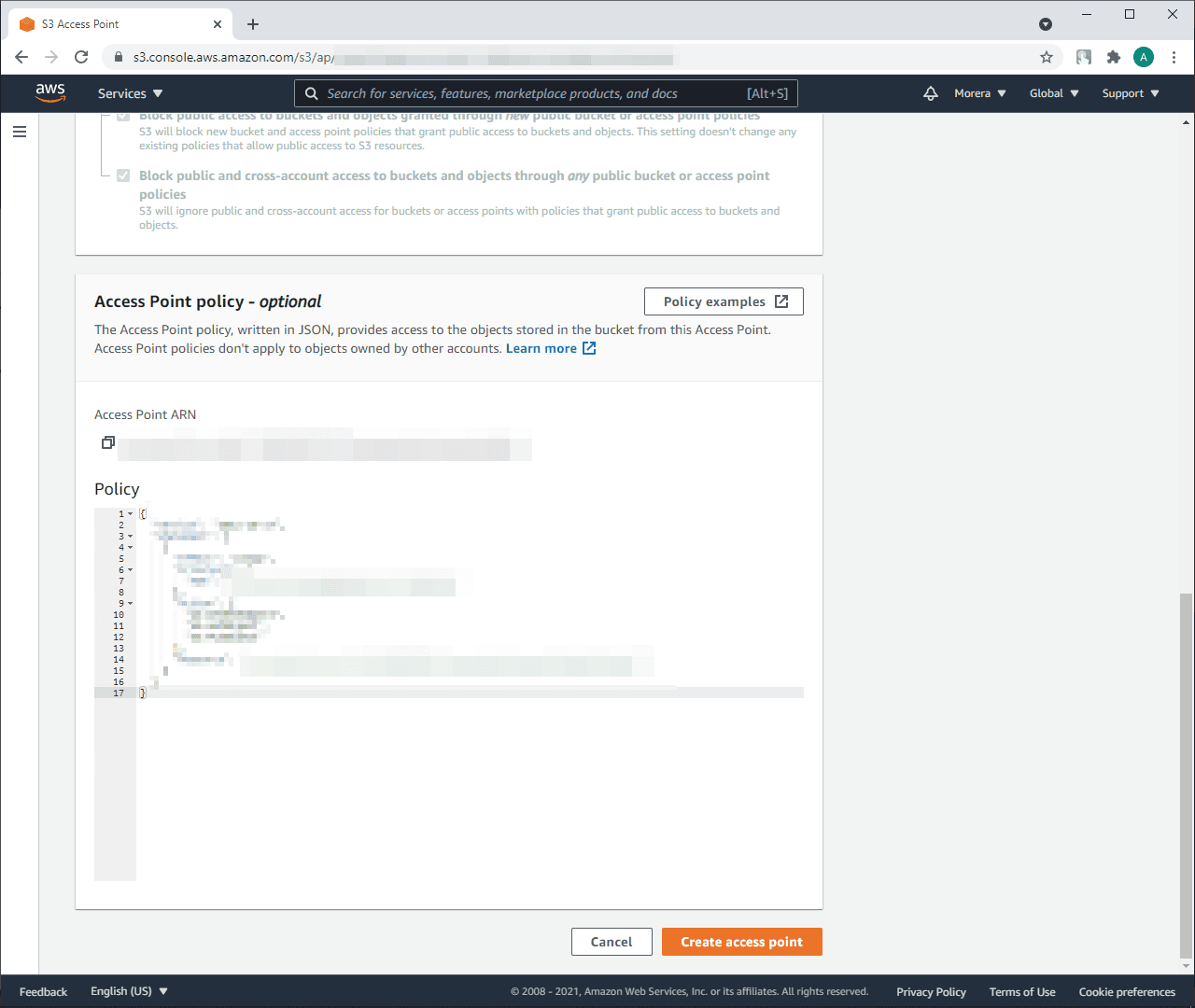
Click on
Create access pointClick on
Saveon Cloudback:
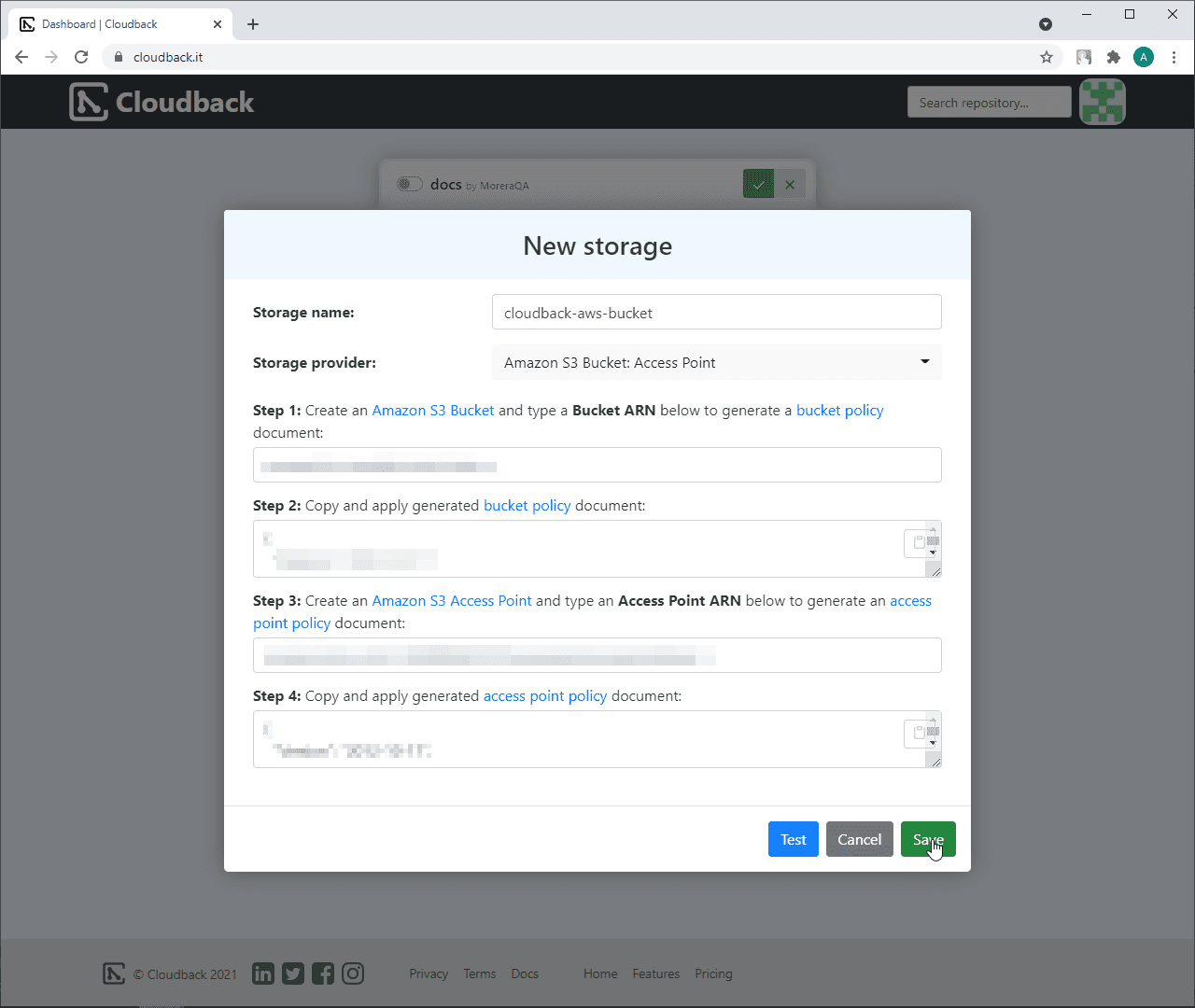
The new storage will be selected as a storage for this repository
Click on the ‘Save changes’ button to apply the changes for the repository:
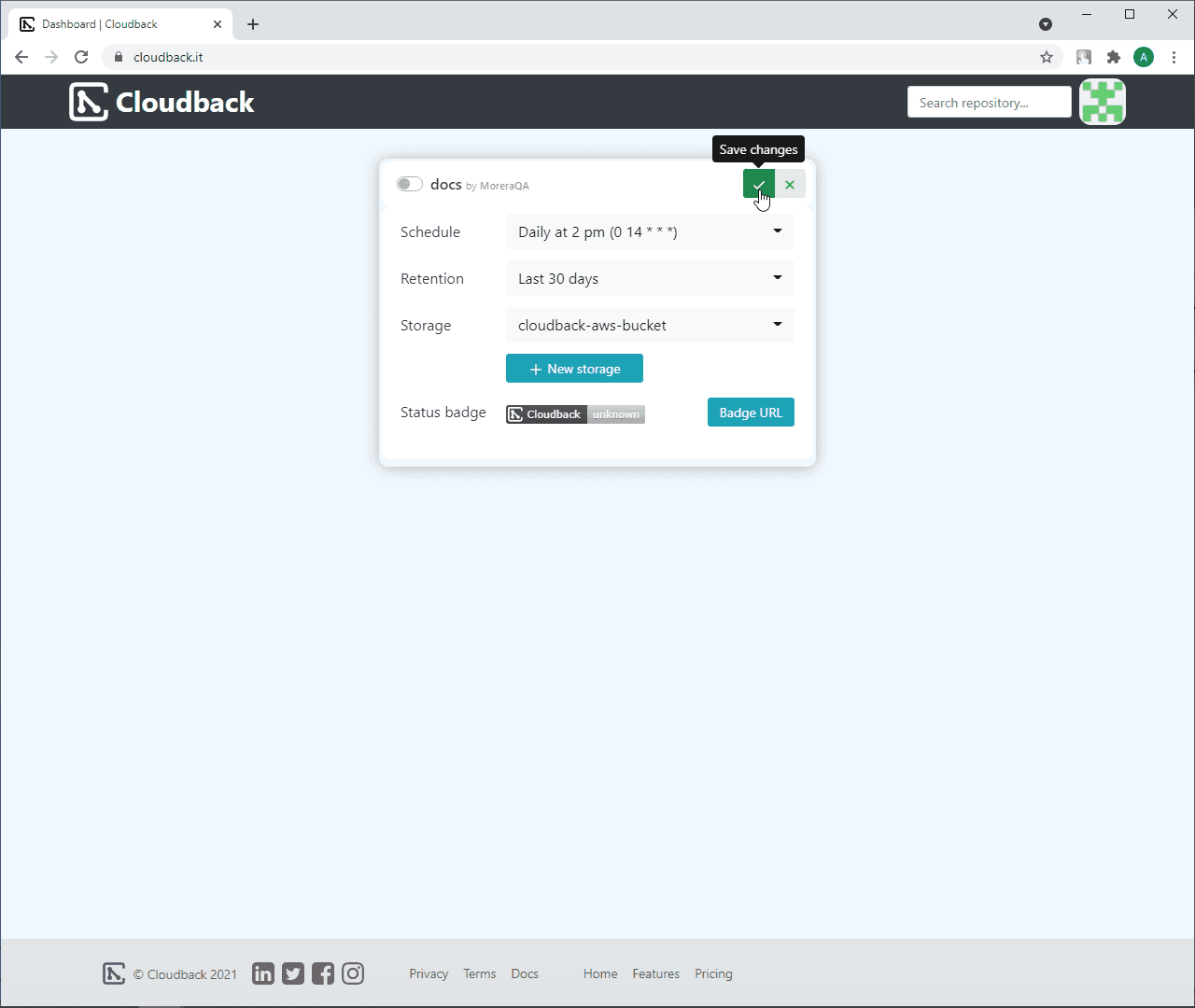
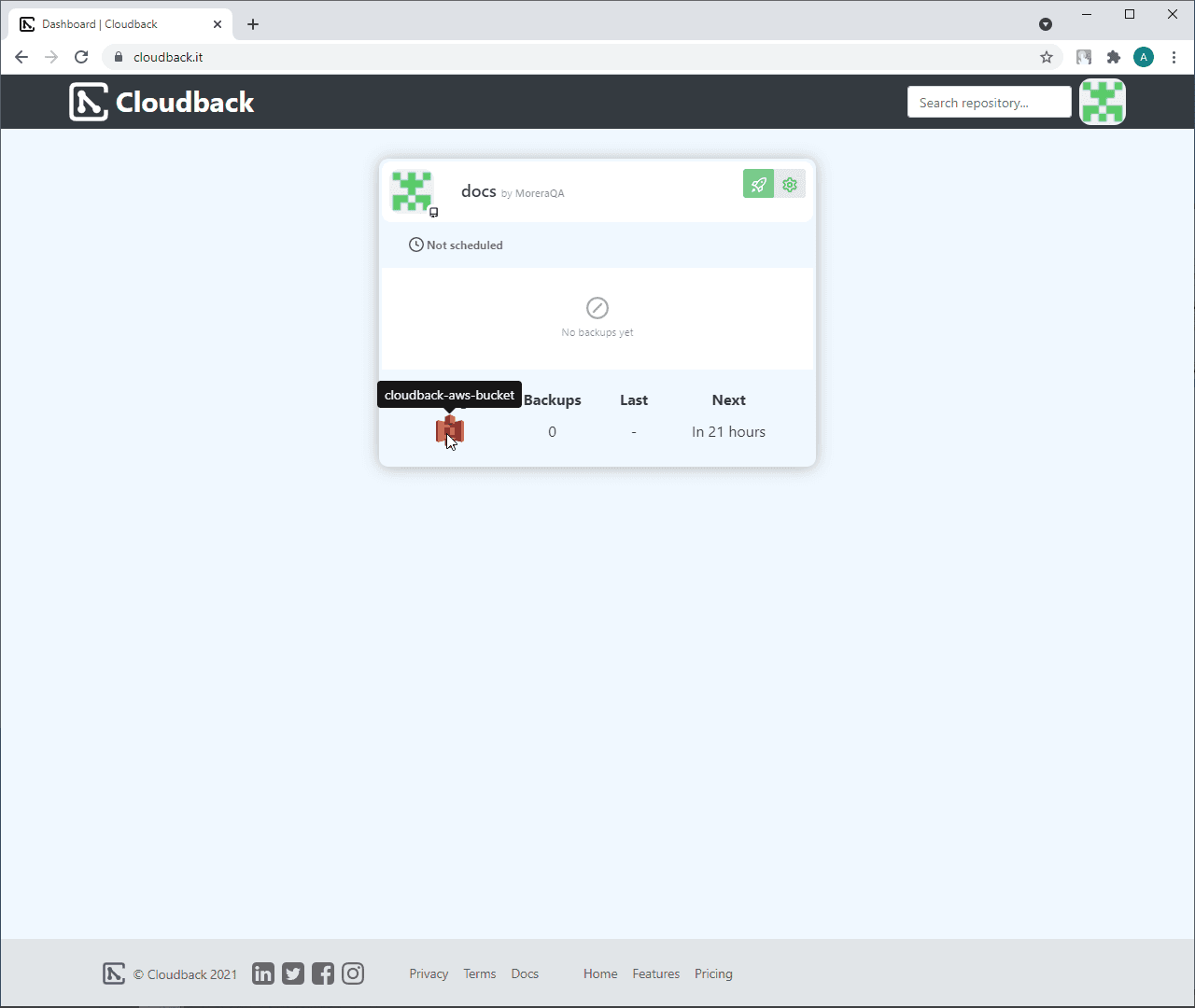
When the backup is created, you should be able to see it on the Amazon S3 Bucket page: